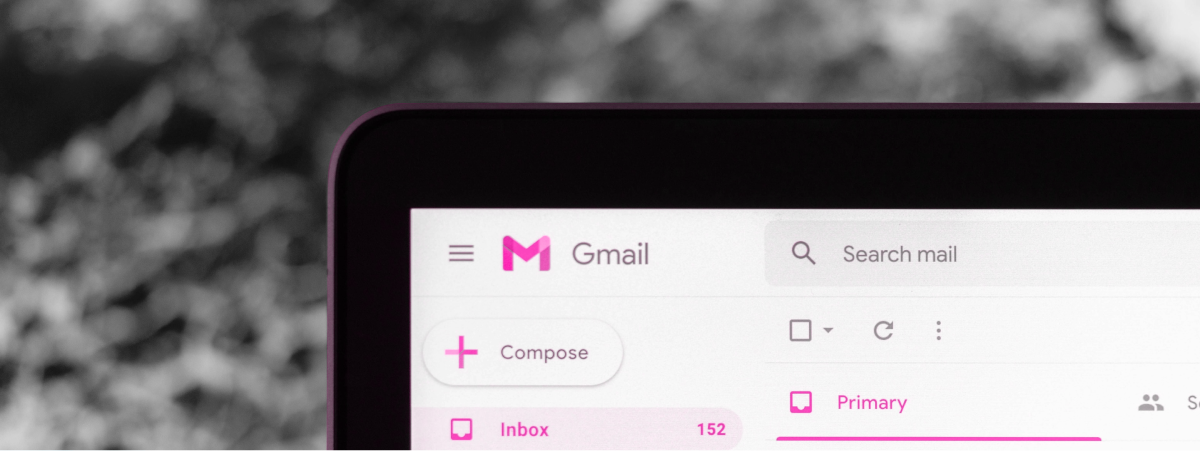
Corporate identity plays an important role in creating a professional image of a company or personal brand. One of the elements of corporate style that should not be forgotten is the signature in e-mails. It not only enhances the perception of your messages, but is also an important channel for transmitting additional information about you or your company.
In this article, we will tell you how to add a signature to an e-mail as part of the corporate style, providing detailed step-by-step instructions.
Before you start creating an autograph, familiarize yourself with the corporate identity requirements of your company or brand. It is important that the autograph meets visual standards, colors, fonts and logos.
If your company or brand does not yet have a corporate style, OwlWeb Team specialists will help in its development with quality and speed. You can order a consultation on the development of corporate style here.
Log in to your email client settings. Webmail services such as Gmail, Outlook, or Yahoo provide settings sections where you can create and customize your signature.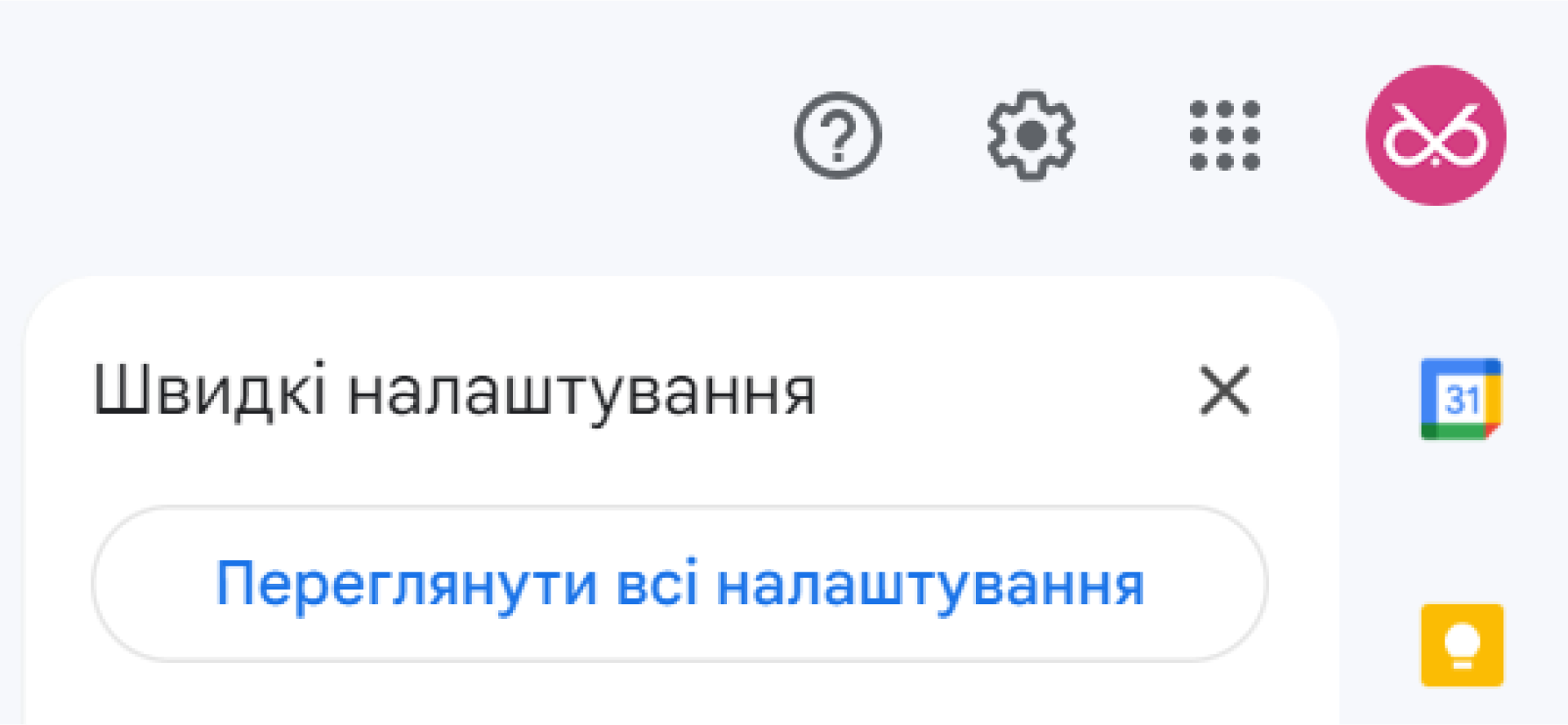
In the options section, find the option related to autograph. This is usually called "My Signature" or "Outgoing Message Signature". Then select the autograph editing option.
In the text editor, enter the information you want to see in the autograph. This may include your name, title, contact details, company logo and any additional information you deem relevant.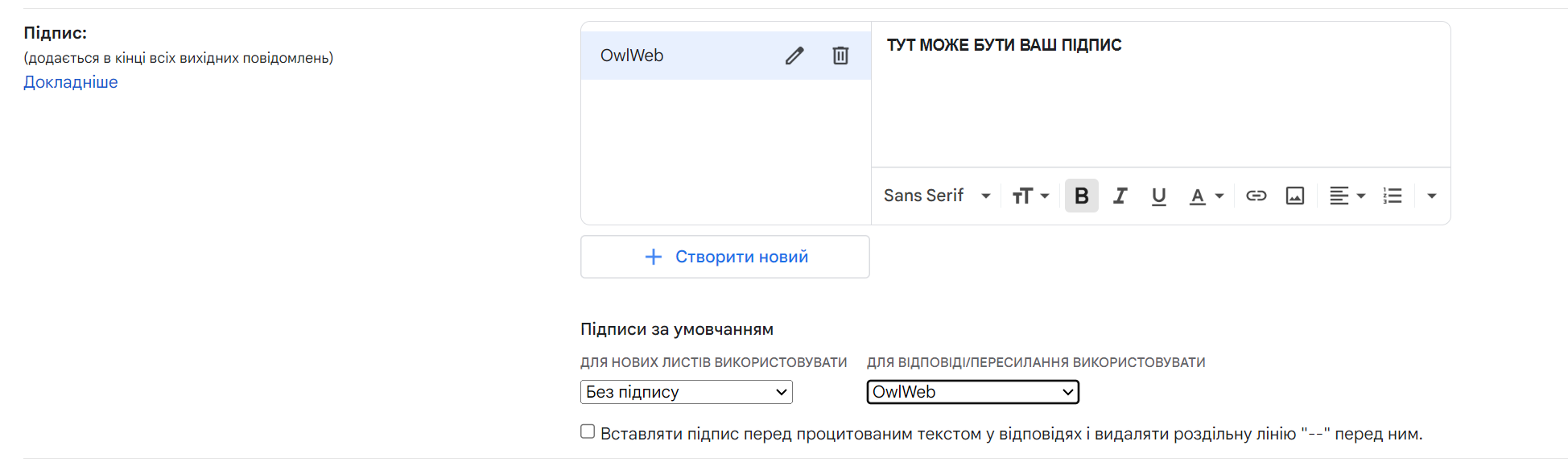
Form the text of the autograph according to the corporate style. Use colors, fonts, and sizes that match the overall visual look of your company. You can add a link to the company's website or social media to enrich the autograph with useful information.
If it meets corporate style standards, insert the company logo or your personal logo. This will increase recognition and help establish a visual connection with your brand.
Make sure your autograph looks good on a variety of devices, including mobile phones and tablets. Responsiveness is important so that your autograph is readable on any screen.
After creating the autograph, do not forget to save the changes. This is usually done with the "Save" or "Apply" button.
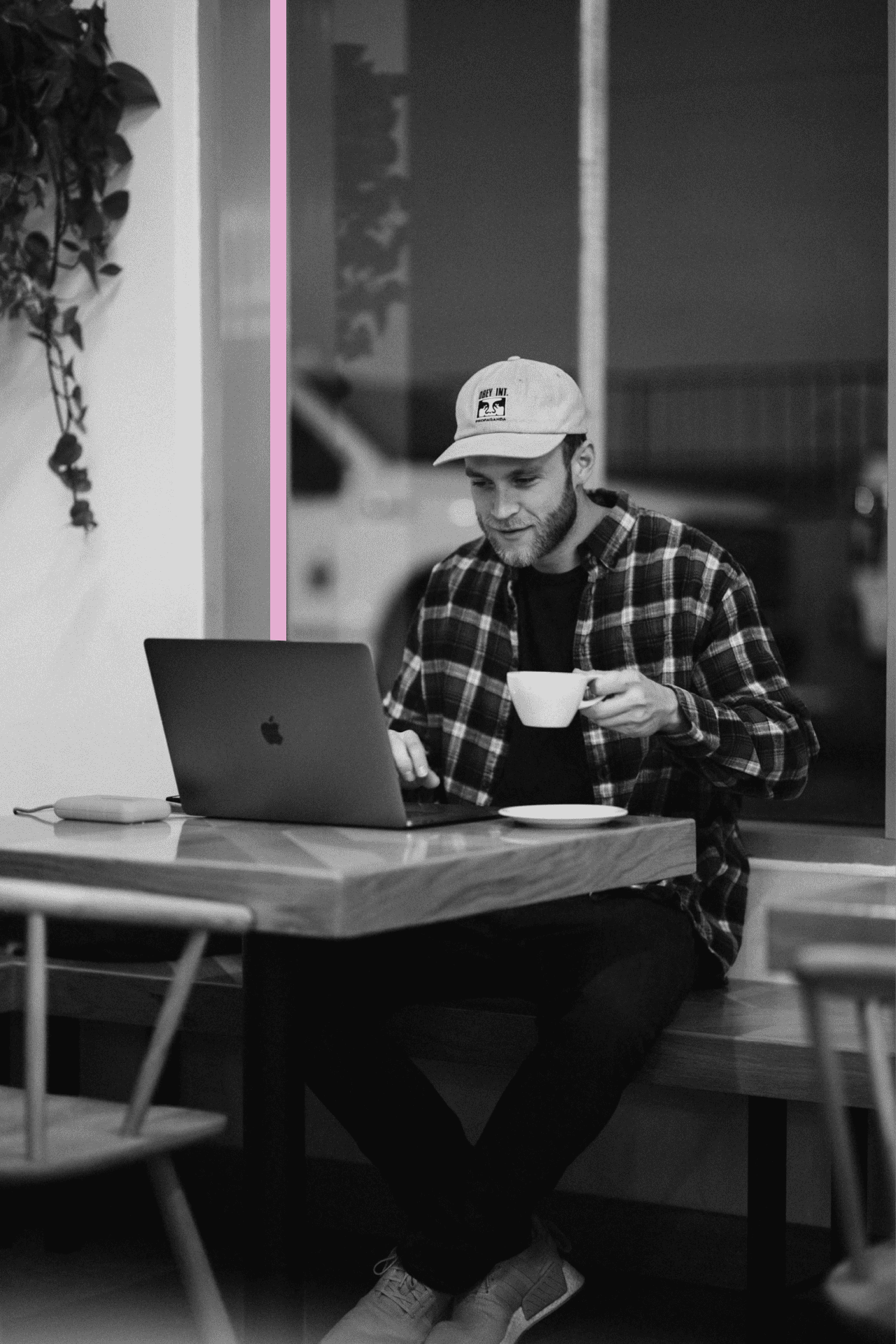
Висновок
Adding a signature to your email is an important part of creating a professional image for your company or personal brand. By following this step-by-step guide, you can easily implement a stylish and informative autograph that promotes recognition and effective communication.
You can order corporate style development or consultation here.



